Table of contents
Definition of MS WORD
Microsoft Word, also known as MS Word, is a popular word processing software made by Microsoft. It allows you to make and modify documents on your computer. You can write text, change its appearance with different fonts and styles, insert pictures and tables, and work together with others on documents.
Here’s a breakdown of MS Word’s key features:
- Create and edit documents: From simple letters to complex research papers, MS Word allows you to write and edit various types of content.
- Text formatting: MS Word offers tools to format your text, such as changing fonts, sizes, and colors, as well as adding styles like bold and italics.
- Collaboration: Use Microsoft Word online to share and work on documents with others in real-time, enhancing teamwork and productivity.
- Templates: MS Word offers a range of templates for resumes, letters, and business plans, making it easy to start your projects quickly.
- Insert images and tables: Enhance your documents by adding images and tables to make them visually appealing and well-organized.
- Microsoft Office suite: MS Word is part of the Microsoft Office suite, which includes Excel for spreadsheets and PowerPoint for presentations, but can also be purchased separately.
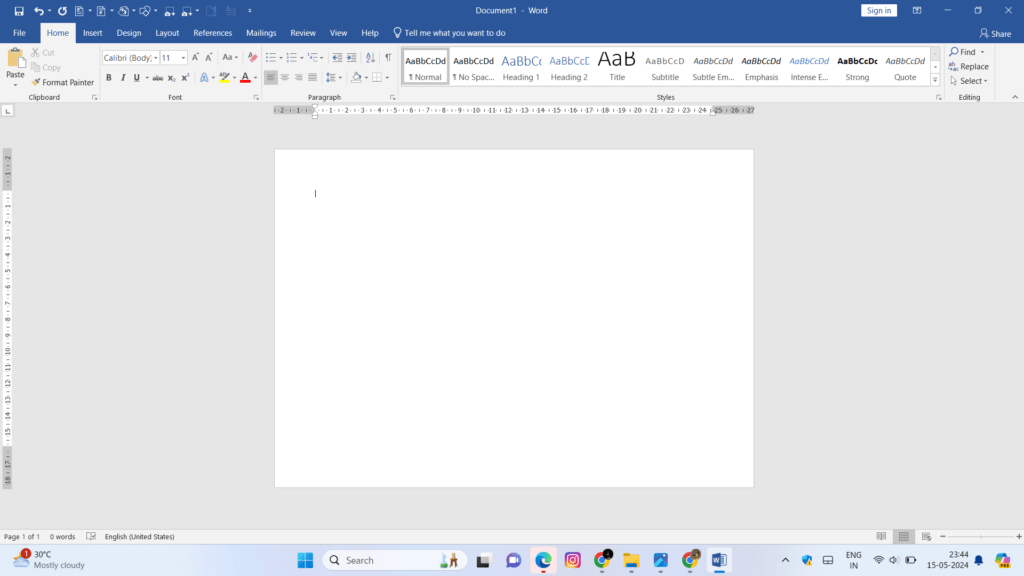
Uses of ms word ?
MS Word, beyond just creating basic documents, has a variety of uses that can make your life easier in many aspects. Here are some of the common ways people use MS Word:
1. Craft crystal-clear documents:
- Letters, Resumes, & Reports: Need to write a convincing cover letter or a polished report? MS Word lets you structure your text, add headings, and format it beautifully.
- Schoolwork & Assignments: Essays, projects, presentations – MS Word has you covered.
2. Unleash your creativity:
- Flyers & Posters: Design eye-catching flyers and posters with pictures, shapes, and colorful fonts.
- Greeting Cards & Invitations: Create personalized greeting cards and invitations for any occasion.
3. Stay Organized & Efficient:
- Bullet Points & Numbering: Keep your ideas organized and easy to follow with bullet points and numbering.
- Spell Check & Grammar Tools: Polish your writing with built-in spell check and grammar tools to catch any typos or errors.
4. Collaboration Made Easy:
- Share & Edit Documents: Working on a project with others? MS Word lets you share documents and edit them together in real-time.
- Track Changes: See who made what changes and easily revert back if needed.
5. Go Beyond Text:
- Pictures & Tables: Add pictures, tables, and charts to enhance your documents and make your point visually.
- Headers & Footers: Create professional-looking documents with headers and footers for page numbers, titles, or logos
MS Word’s versatility extends beyond these examples. With its ability to incorporate tables, charts, and images, it can be a helpful tool for various purposes.
Features of ms word ?
MS Word isn’t just a word processor; it’s a full-fledged document powerhouse. From crafting professional reports to designing creative flyers, here’s a look at MS Word’s features that will make your work shine:
1. Effortless Document Creation & Formatting:
- Intuitive Interface: A user-friendly layout makes creating and formatting documents a breeze, even for beginners.
- Styles & Themes: Achieve a polished look with pre-designed styles and themes for headings, fonts, and colors.
- Outlining & Navigation: Organize your thoughts and easily jump between sections with robust outlining tools.
2. Collaboration & Communication Features:
- Real-time Co-authoring: Work on documents simultaneously with colleagues, seeing edits as they happen.
- Track Changes & Version Control: Keep track of edits, revert to previous versions, and ensure everyone’s on the same page.
- Built-in Comments & Suggestions: Provide feedback and suggestions directly within the document.
3. Powerful Content Creation Tools:
- Tables & Charts: Present complex data in an easy-to-understand format with a variety of table and chart options.
- Images & Multimedia: Integrate pictures, shapes, and even videos to enhance your document’s visual appeal.
- Headers & Footers: Add headers and footers for page numbers, titles, logos, or any other information you want on every page.
4. Advanced Features for Professionals:
- Citations & References: Seamlessly manage citations and references with built-in bibliography tools (great for academic papers!).
- Mail Merge: Create personalized letters, emails, or envelopes for mass mailing with ease.
- Macros & Customization: Automate repetitive tasks and personalize your workflow with macros.
shortcut key of ms word ?
MS Word offers a vast amount of functionality, and shortcut keys can make using it much faster and more efficient. Here’s a glimpse into some commonly used shortcut keys in MS Word:
Basic Editing:
- Ctrl + A: Select all content in the document.
- Ctrl + C: Copy selected text.
- Ctrl + V: Paste copied text.
- Ctrl + X: Cut selected text.
- Ctrl + Z: Undo the last action.
- Ctrl + Y: Redo the last undone action.
- Delete: Delete the character to the right of the cursor.
- Backspace: Delete the character to the left of the cursor.
Formatting:
- Ctrl + B: Bold selected text.
- Ctrl + I: Italicize selected text.
- Ctrl + U: Underline selected text.
- Ctrl + Shift + S: Change the font style.
- Ctrl + Shift + F: Change the font size.
- Ctrl + L: Align text to the left.
- Ctrl + E: Align text to the center.
- Ctrl + R: Align text to the right.
- Ctrl + J: Justify text.
Navigation:
- Ctrl + Home: Move the cursor to the beginning of the document.
- Ctrl + End: Move the cursor to the end of the document.
- Up/Down arrow keys: Move the cursor one line up or down.
- Left/Right arrow keys: Move the cursor one character left or right.
- Page Up/Down: Move one page up or down.
Other Useful Shortcuts:
- Ctrl + F: Open the Find and Replace dialog box.
- Ctrl + P: Open the Print dialog box.
- Ctrl + S: Save the document. (Tip: You can also use F12 for Save As)
- F7: Run a spelling and grammar check.
- Ctrl + Enter: Insert a page break.
This is just a small selection of shortcut keys in MS Word. By learning and using these shortcuts, you can significantly increase your productivity and become a more efficient Word user.
For a more comprehensive list of shortcuts, you can refer to Microsoft’s official documentation or search online for “MS Word shortcut key reference”.
Certainly! Here are 15 interview questions related to Microsoft Word, along with explanations or sample answers where appropriate:
ms word interview questions
Certainly! Here are 15 interview questions related to Microsoft Word, along with explanations or sample answers where appropriate:
1. What are the different views available in Microsoft Word?
Microsoft Word offers several views including Print Layout, Web Layout, Read Mode, Outline, and Draft view.
2. How do you create a table in Microsoft Word?
To create a table, go to the Insert tab, click on the Table button, and select the number of rows and columns you want from the grid or choose “Insert Table” for more options.
3. Can you explain how to use mail merge in Word?
Mail merge involves combining a template document with a data source to produce personalized documents. This can be done through the Mailings tab, where you select the type of document, choose the recipients, and insert merge fields.
4. What is the difference between ‘Save’ and ‘Save As’?
‘Save’ updates the current document with any new changes, while ‘Save As’ creates a new document or saves the existing one in a different location or format.
5. How do you track changes and comments in a document?
Use the Review tab to access the Track Changes feature. This allows you to see edits made by different users. Comments can be added by selecting text and clicking New Comment.
6. What are styles in Microsoft Word and how do you apply them?
Styles are predefined combinations of font, color, and size that can be applied to text. They can be applied by selecting the text and choosing a style from the Styles group on the Home tab.
7. How can you create a Table of Contents in Word?
Place the cursor where you want the Table of Contents, go to the References tab, and click Table of Contents. Choose an automatic style, and Word will generate it based on your headings.
8. Describe how you would insert and format a hyperlink in a Word document.
Highlight the text you want to hyperlink, rightclick, and select Hyperlink. Enter the URL or select a file, then click OK. You can format it using the Font group on the Home tab.
9. How do you use the Find and Replace feature?
Access Find and Replace via the Home tab or press Ctrl+H. Enter the text you want to find and what you want to replace it with, then click Replace or Replace All.
10. What is a macro in Word and how do you create one?
A macro is a sequence of commands recorded to automate repetitive tasks. Create one by going to the View tab, clicking Macros, and selecting Record Macro.
11. How do you insert and customize a header and footer in a Word document?
Go to the Insert tab, click on Header or Footer, and choose a style. Customize it by adding text, page numbers, dates, etc.
12. Explain how to use the Word Art feature.
Word Art allows for stylized text. It can be inserted via the Insert tab by clicking on Word Art, then choosing a style. You can format it further using the Drawing Tools.
13. How do you protect a document with a password?
Go to File, click on Info, then Protect Document. Choose Encrypt with Password, enter a password, and confirm it.
14. What is the purpose of using sections in a Word document?
Sections allow different parts of a document to have different layouts or formatting. For example, you can have different headers/footers or page orientations within the same document.
15. How can you insert and format shapes in Word?
Shapes can be inserted through the Insert tab by clicking on Shapes. Choose a shape, click and drag to draw it. Format it using the Drawing Tools that appear when the shape is selected.
These questions and answers cover a wide range of functionalities and demonstrate a thorough understanding of Microsoft Word’s capabilities, useful for both basic and advanced users.
Have you read ?
